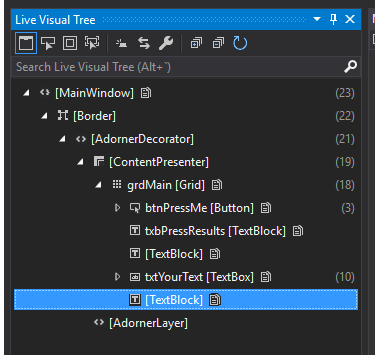#1,214 – Naming Scheme for XAML Elements
July 25, 2017 2 Comments
Although XAML elements do not require a name, it’s sometimes useful to name them for debugging purposes–e.g. when using Visual Studio’s Live Visual Tree.
Below is a modest proposal for a naming convention for various WPF controls.
- AccessText – at
- Border – brd
- BulletDecorator – bd
- Button – btn
- Calendar – cal
- Canvas – cnv
- CheckBox – chk
- ComboBox – cbo
- ContextMenu – ctx
- DataGrid – dg
- DatePicker – dat
- DockPanel – dp
- Expander – exp
- Frame – fr
- Grid – grd
- GridSplitter – gsp
- GroupBox – grp
- Hyperlink – hyp
- Image – img
- InkCanvas – ikc
- InkPresenter – ikp
- Label – lbl
- ListBox – lb
- ListView – lv
- MediaElement – me
- Menu – mnu
- NavigationWindow – nw
- Page – pg
- Panel – pnl
- PasswordBox – pwd
- Popup – pop
- ProgressBar – pb
- RadioButton – rdo
- ResizeGrip – rgr
- RepeatButton – rpt
- RichTextBox – rtb
- ScrollBar – sb
- ScrollViewer – sv
- Separator – sep
- Slider – sli
- StackPanel – sp
- StatusBar – stb
- TabControl – tab
- TabItem – tbi
- TextBlock – tb
- TextBox – txt
- Thumb – th
- ToolBar – tbr
- ToolTip – tt
- TreeView – tv
- Viewbox – vb
- VirtualizingStackPanel – vsp
- Window – win
- WrapPanel – wp
You could certainly go too far in naming controls in a WPF application. Instead of naming every single control, it’s probably more sensible to name a subset of controls, providing names when it makes sense.