#1,212 – Viewing WPF Trace Output Outside of Visual Studio
June 29, 2017 1 Comment
When you’re running a WPF application from within Visual Studio, you can view trace output in Visual Studio’s Output window. That is, you’ll see any trace output that you generate using Trace.WriteLine. This doesn’t work, however, if you’re not running in Debug mode or when you run your application outside of Visual Studio.
There’s a tool that you can use, however, to capture Trace output for a WPF application, even if it it’s a Release build and is running outside of Visual Studio.
The DebugView tool, available for download here, will display debug output for all applications in Windows. This includes .NET Trace output, which means that the application will display all trace output while your application is running.
Note that DebugView shows debug output for all applications, which means that you may need to filter out applications that you don’t care about. (See OutputDebugString call in the Win32 library).
Let’s say that we do the following in a Button_Click event:
private void Button_Click(object sender, RoutedEventArgs e)
{
Trace.WriteLine($"You clicked a button at {DateTime.Now.ToLongTimeString()}");
}
We can now build and run the WPF application (i.e. after shutting down Visual Studio). Running DebugView, you can see the output.
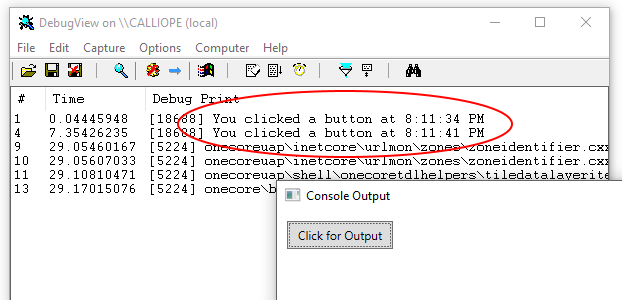
Pingback: Dew Drop - June 30, 2017 (#2511) - Morning Dew